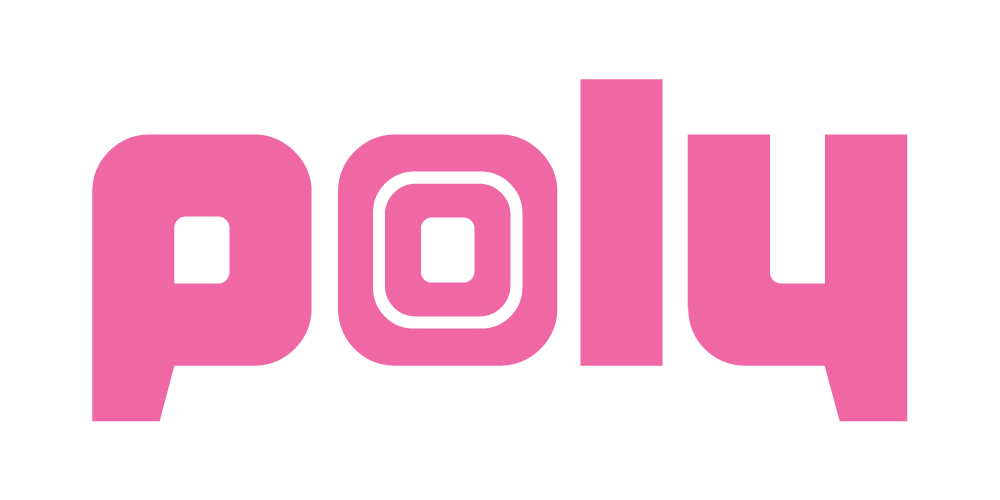Fixing update issues for Beebo.
These fixes will not work for Hector units.
There’s a few things that can go wrong with an update. If you’re running a very old firmware like 1.x something please contact me before updating.
The first one is that it can’t find the files.
Download the update and unzip it directly to the USB flash drive, the files shouldn’t be in a folder.
If they are in the right place but the files aren’t found by the pedal, first check if you’re able to export a preset, and then see when you look at the USB drive on a computer the preset you exported is there.
If so, the drive is fine go to the next step. If not, either try a different USB drive or you can download Etcher and then write this ISO to a drive. It’ll overwrite the whole drive and make it into a format that works for Beebo, so make sure there isn’t anything you need on the USB flash drive. You’ll see the update files on the flash drive (ending in .deb) and you’ll need to delete them and put the latest update in the same place, as that ISO isn’t kept up to date.
If Files are found in the right place, USB drive is fine, but pedal doesn’t update.
A previous update has not completed correctly. Contact me for advice but basically, this is a bit of an arse to fix. You have 2 options, either, open up pedal, remove the microSD card and reflash from scratch or use a USB to ethernet adapter and connect to the pedal. The later option has much, much less risk, is much faster if you’ve got a USB to ethernet adapter and is also possibly handy if I ever add any networking features…
Connecting to the pedal via ethernet
I use this Amazon basics usb to ethernet adapter though all the brands I’ve tested have worked, though watch out that some modern ones are USB C, get the USB A ones. It’s USD$12 and works well. You’ll also need to make sure you’ve got an ethernet cable available. You’ll then have to plug the ethernet cable into the adapter and into your router / modem / switch / network thingy. Now, plug it into the pedal and on the pedal go to settings and press QA test. You’ll now see a box that says IP. Press that box and a number should appear that looks something like 192.168.1.45 (numbers will be different). Now on your computer for Linux or Macintosh, open a terminal and type:
ssh debian@thenumberfrombefore and press enter
for example
ssh debian@192.168.1.45
on Windows you’ll need to download PuTTY, then put the number (eg 192.168.1.45) as the host name, select SSH as the connection type and when it asks for user name type debian
it’ll then ask for a password type
temppwd
You should now be logged in. You’ll be in a terminal that says debian@extrastuff
now cut and paste this in to the terminal and press enter
sudo /sbin/e2fsck -fy /dev/mmcblk0p1
It’ll scroll by for a while saying it’s fixing file system stuff. Then cut and paste (and press enter after)
sudo shutdown -h +0
The pedal will restart, now you should be able to update as normal.
Reflashing the microSD card (Beebo only) .
THIS WILL NOT WORK FOR HECTOR.
Only do this if you can’t update normally, and you can’t get a USB to ethernet adapter. Contact me if you just want me to fix it. This is going to be fiddly, involves getting around the panel which is fragile when you’re in there and touching stuff that is fiddly to touch. See above if this sounds annoying. You’ll need a microSD card adapter.
If you have an older version with white writing on a pink pedal, don’t follow these instructions, contact me.
First download this giant file, chrome loves to virus check for ages so if you could download with something else that's easier, but chrome will work too.
Here's the video of how to get the SD card out. The main challenge is being gentle getting the panel out so you don't crack it. Even pressure near the stuck down parts is needed. I can video chat if you get stuck at any bit.
after you get the sd card out, download Etcher, and select the 14 gig image file you downloaded, the microSD card and then write it. Then you just put it back in (make sure it face writing side away from the board) and hopefully it all works.
Then you'll need to update via USB. This process of flashing just gets you back to an original firmware, which is an old version. Grab the latest firmware files and update from the USB like you did before.